Show iOS System Dictionary Screen
How to show the iOS system dictionary word lookup screen programmatically
Posted: 06 May 2025
Last Modified: 06 May 2025
1 min read
Show iOS System Dictionary Screen
iOS includes a built-in dictionary that can be shown to the user programmatically using UIReferenceLibraryViewController. This allows you to show word definitions directly in your app.
Using UIReferenceLibraryViewController
The UIReferenceLibraryViewController is simple to use, but also very limited.
Initialize it with a term to look up, then present the UIViewController:
import UIKit
// Check if dictionary is available for the word
let term = "serendipity"
let dictionaryAvailable = UIReferenceLibraryViewController.dictionaryHasDefinition(forTerm: term)
if dictionaryAvailable {
print("Has definition in one of the currently downloaded dictionaries")
}
else {
print("Does not have a definition in one of the currently downloaded dictionaries")
}
// Create and present the dictionary view controller
let dictionaryViewController = UIReferenceLibraryViewController(term: term)
self.present(dictionaryViewController, animated: true, completion: nil)
Even if there is no definition available, presenting the UIReferenceLibraryViewController anyway is a good idea.
If the user has no dictionaries downloaded, there will be no definition found for any word. However, the presented UIReferenceLibraryViewController will show the user an option to download a dictionary file.
| All Dictionaries | Definition |
|---|---|
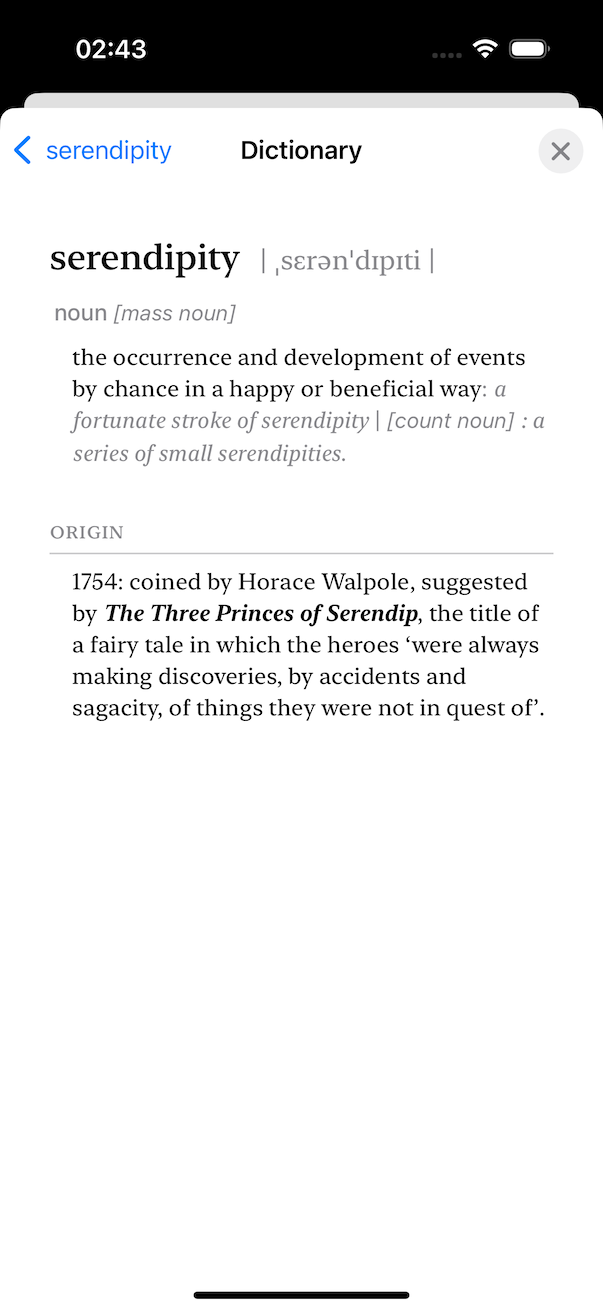 |
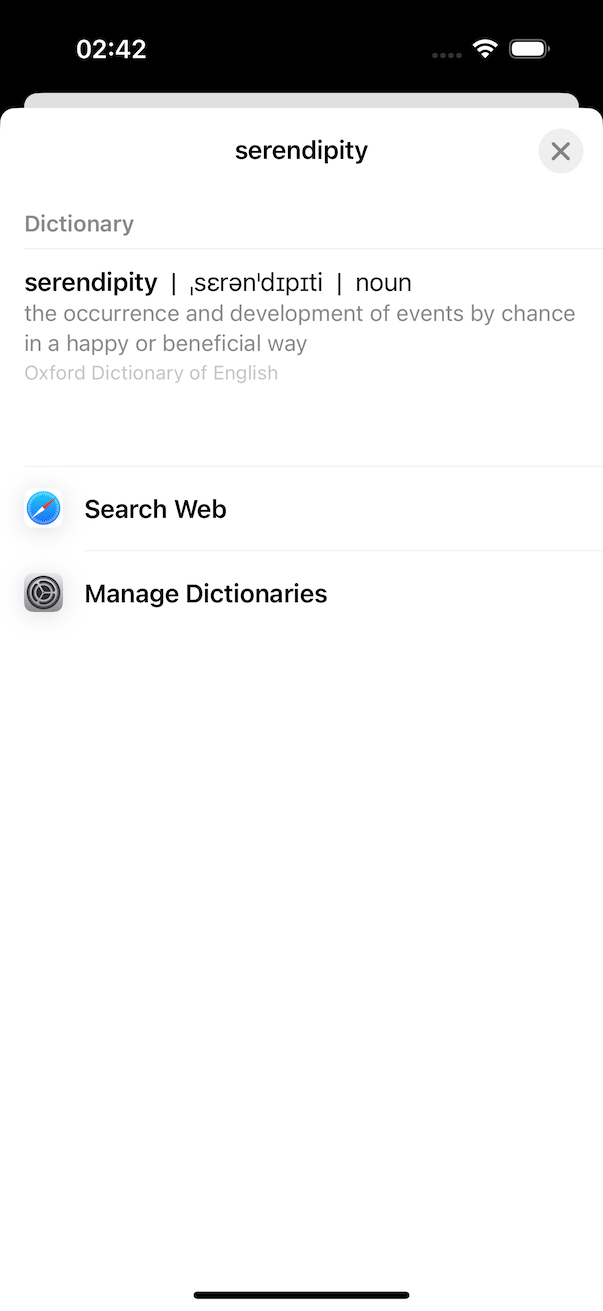 |